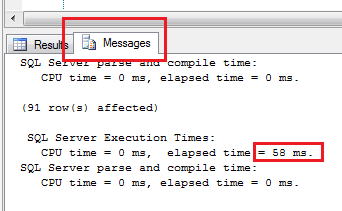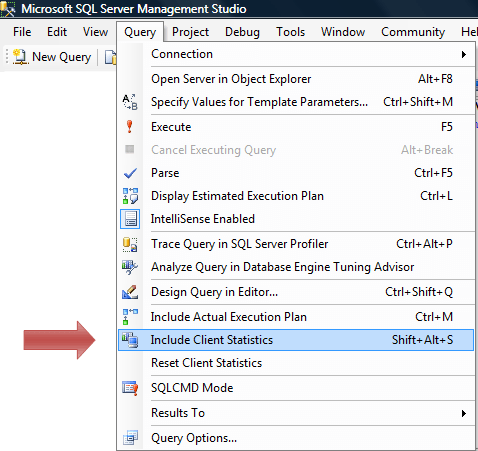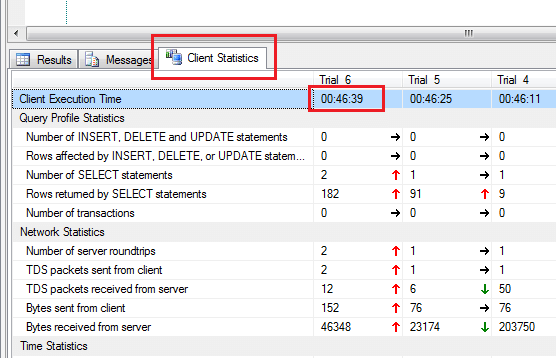SQL Server trim function does not exist! Although this seems a bit odd, SQL Server does somewhat have support for trimming data. SQL Server has built in functions for Right Trim and for Left Trim. Using these functions, you can accomplish a full trim. I’ll first show you how to trim the different sides of the text and then show how to trim the full thing.
Trim Text Inline
The functions to trim text are RTrim() and LTrim().
DECLARE @TextToTrim VARCHAR(50) = ' TEXT TO TRIM ' -- Trims the spaces from the left side of the data SELECT LTRIM(@TextToTrim) AS LeftSpacesRemoved -- Trims the spaces from the right side of the data SELECT RTRIM(@TextToTrim) AS RightSpacesRemoved -- Trims the spaces from both sides of the data SELECT LTRIM(RTRIM(@TextToTrim)) AS FullTrim
If a full trim is something that you do often, you can create a SQL Server Trim function to make the process a little simpler.
CREATE FUNCTION TRIM(@TextToTrim VARCHAR(8000)) RETURNS VARCHAR(8000) BEGIN RETURN LTRIM(RTRIM(@TextToTrim)) END
You can use this new fancy SQL Server Trim function by calling it like this:
DECLARE @TextToTrim VARCHAR(50) = ' TEXT TO TRIM ' SELECT dbo.TRIM(@TextToTrim) AS FullTrim